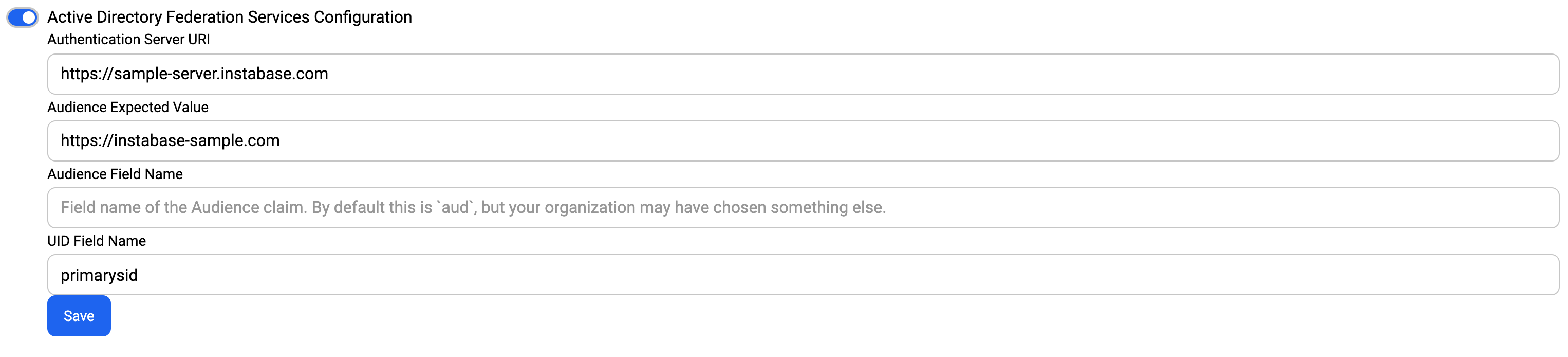Authentication
Instabase supports a variety of user authentication methods including basic authentication, SAML-based single sign-on, and LDAP-based single sign-on. API authentication methods include AD FS integration and OAuth2.
Basic authentication
Instabase natively supports basic user authentication. Basic authentication is defined as registering and logging in with a username or email address and password.
When using basic authentication in your deployment, you can optionally enforce multi-factor authentication (MFA), using either SMS messages (texts) or an authenticator app as the secondary authentication method.
For SMS-based MFA, authentication codes are sent by SMS message using Twilio. Some countries restrict receiving SMS messages from Twilio. For authenticator app-based MFA, users must download and utilize an authenticator app such as Authy, Duo Mobile, Okta Verify, Google Authenticator, or Microsoft Authenticator.
For details on adding and managing users, see the user management documentation. For details on configuring MFA, see the site settings documentation.
SAML authentication
Instabase supports security assertion markup language (SAML)-based authentication to manage access to your Instabase deployment. Using SAML-based single sign-on (SSO) lets you leverage your existing SSO identity provider (IdP) to automatically create new user accounts on the Instabase platform upon initial login. You can also optionally map existing groups configured in your IdP to groups in your Instabase deployment.
Instabase uses service provider (SP)-initiated SSO authentication and supports IdPs that use SAML 2.0.
You can configure SAML authentication during installation or after installation. You can update your SAML connection at any time.
IdP configuration requirements
The SSO integration flow begins with registering Instabase as a service provider in your IdP. The app registration must include specific information and attributes (also called claims), outlined below. In addition, to complete your SAML configuration you must provide the IdP metadata XML, either as a file or as a link to where the XML is hosted.
The term app registration is used here to refer to registering Instabase as a service provider in your IdP. The same concept can have a different name in your IdP, such as a relying party trust (AD FS), an application (Auth0), an enterprise application (Microsoft Entra ID), an app integration (Okta), or an SP connection (PingFederate).
App registration requirements
This table outlines suggested or required values to use when defining your app registration in your IdP. For reference, this table also provides the name of the corresponding field in select IdPs. The accuracy of the Corresponding IdP field column is not guaranteed, as Instabase doesn’t closely monitor changes to external product UIs.
| Field | Description | Value | Corresponding IdP field |
|---|---|---|---|
| SP entity ID | A unique identifier, also called the entity ID. | The suggested value is your Instabase deployment URL. For example https://dev.instabase.com.
Note
If using Auth0 as your IdP, the SP entity ID value in Instabase corresponds to the
audience attribute in the SAML assertion. By default the audience value is the same as the Auth0 issuer. You must edit the audience value to match your Instabase deployment URL (or whatever value you’re using as the SP entity ID). See the Auth0 customize SAML assertions documentation for additional information. |
The SP entity ID value is set in the following IdP fields: - AD FS: Relying Party Trust Identifier - Auth0: The audience attribute within the SAML assertion - Entra ID: Identifier (Entity ID) - Okta: Audience URI (SP Entity ID)/Audience Restriction - PingFederate: Partner’s Entity ID (Connection ID) |
| SP name | A label associated with the service provider, also called the entity label. | The suggested value is InstabaseSP, though any alphanumeric value is supported. |
The SP name is set in the following IdP fields: - AD FS: Display name - Auth0: Name (Application name) - Entra ID: Application name - Okta: Application label - PingFederate: Connection name |
| Assertion consumer service (ACS) URL | The URL where the IdP redirects after the user successfully authenticates. | The required value is https://{Your Instabase deployment URL}/account/sso/saml2. For example, https://dev.instabase.com/account/sso/saml2. |
The ACS URL value is set in the following IdP fields: - AD FS: Relying Party SAML 2.0 SSO service URL - Auth0: Application Callback URL - Entra ID: Reply URL (Assertion Consumer Service URL) - Okta: Single Sign On URL - PingFederate: Assertion Consumer Service URL |
Attribute requirements
Your app registration must include the following attributes (also called claims), with the attribute’s name exactly matching the name written in the table below. For example, the attribute email cannot be substituted with a similar attribute, such as emailAddress.
You can also optionally use a groups attribute to map external groups in your IdP to Instabase groups. This mapping lets you leverage externally defined groups managed by the external IdP to manage account creation and group membership in Instabase. Upon user login, the user’s groups are sent as part of the redirect request back to Instabase, and the Instabase groups are synced accordingly. See the external group mappings documentation for additional information.
When configuring claims in Entra ID, do not define a Namespace value for the claim.
| Attribute name | Description | Sample valid values | Notes |
|---|---|---|---|
| (Required) A unique email address that maps to the user’s corporate email address. Note
The
email and uid combination must be unique among all users. |
jane.doe@corporation.com, john_doe@corporation.ca | If a user’s email address changes, their Instabase account from the previous account must be manually migrated to the new address. | |
| uid | (Required) A unique user ID (UID) that maps to the user’s corporate username. The uid value becomes the user’s Instabase username. Note
The
email and uid combination must be unique among all users. |
jane.doe, john_doe | UIDs are case-sensitive and can include only alphanumeric values, periods, hyphens, and underscores. @ and # symbols are not supported. |
| groups | (Optional) A group ID defined in the IdP. | The group ID as defined in the IdP. | Each Instabase group can map to, at most, one IdP-defined group. However, the inverse is not true: the same IdP-defined group can be mapped to multiple Instabase groups. If a user is removed from a given group on the IdP end, upon next Instabase login that change of status is synced and the user is removed from the corresponding Instabase group. |
IdP metadata XML requirements
Instabase supports two methods of referencing the IdP metadata XML:
-
Local: Referencing a static
metadata.xmlfile that is stored as a Kubernetes secret in the deployment. -
Remote: Referencing a metadata-server endpoint where the XML file is hosted on the SAML provider metadata server.
This table outlines where you can find the local or remote access value in select IdPs. The accuracy of this table is not guaranteed as Instabase doesn’t closely monitor changes to external products’ UI.
| Identity provider | Local access value | Remote access value |
|---|---|---|
| AD FS | Download the federation metadata as an XML file from the federation metadata URL. This is typically found at AD FS > Service > Endpoints > Metadata URL path. For example: {Your host name}/FederationMetadata/2007-06/FederationMetadata.xml. | |
| Auth0 | Download the Identity Provider metadata file. (Available on the application details page under Addons > SAML 2 Web App > Usage.) | Share the SAML metadata URL link. (Available on the application details page under Advanced Settings > Endpoints.) |
| Entra ID | Download the Federation metadata XML file. (Available on the application’s Single sign-on page.) | Share the App Federation Metadata Url link. (Available on the application’s Single sign-on page.) |
| Okta | Download the Identity Provider metadata file. (Available on the application details page under Sign on > Settings.) | Share the Identity Provider metadata link. (Available on the application details page under Sign on > Settings.) |
| PingFederate | Download the metadata as an Identity Provider from the Metadata Export tab. |
Configure a SAML connection during installation
To configure a SAML connection during installation, you can either use the SAML configuration UI in the Instabase Installer or use the Installer SAML APIs.
For UI-based configuration, follow the instructions in the Instabase Installer guide.
For API-based configuration, follow the instructions in the Installer API documentation. Specifically, call the following APIs:
-
Create SAML configuration: Creates the SAML configuration.
-
(Optional) Upload IdP metadata XML: Uploads the IdP metadata XML file, if using local metadata access.
-
Complete SAML configuration: Completes the SAML configuration connection.
NoteOnly call the complete SAML configuration API after installation is complete.
To clear a configuration that has been posted but not completed, you can call the clear SAML configuration API. This API clears your most recently posted, but not completed, SAML configuration. It doesn’t delete any existing, completed connections.
Configure a SAML connection after installation
To configure a SAML connection after installation, use the Installer SAML APIs, following the instructions in the Installer API documentation. Specifically, call the following APIs:
-
Create SAML configuration: Creates the SAML configuration.
-
(Optional) Upload IdP metadata XML: Uploads the IdP metadata XML file, if using local metadata access.
-
Complete SAML configuration: Completes the SAML configuration connection.
To clear a configuration that has been posted but not completed, you can call the clear SAML configuration API. This API clears your most recently posted, but not completed, SAML configuration. It doesn’t delete any existing, completed connections.
Update a SAML connection configuration
To update an existing SAML connection configuration, use the Installer SAML APIs, following the instructions in the Installer API documentation. Specifically, call the following APIs:
-
Create SAML configuration: Creates the SAML configuration.
-
(Optional) Upload IdP metadata XML: Uploads the IdP metadata XML file, if using local metadata access.
-
Complete SAML configuration: Completes the SAML configuration connection.
To clear a configuration that has been posted but not completed, you can call the clear SAML configuration API. This API clears your most recently posted, but not completed, SAML configuration. It doesn’t delete any existing, completed connections.
Legacy SAML connection configuration
The preferred way to configure a SAML connection is to use the Installer SAML APIs or the Instabase Installer SAML configuration UI. The legacy method of applying Deployment Manager patches yourself is, however, still supported.
LDAP authentication
Instabase supports Lightweight Directory Access Protocol (LDAP) as an authentication backend to manage access to Instabase. Use LDAP for single sign-on (SSO) to automatically allow new users to create accounts on the Instabase platform on initial login. Instabase does not support mapping of external LDAP groups into Instabase groups.
Configure environment variables
LDAP is configured on Instabase using environment variables on the webapp deployment.
-
Set the environment variables in the
webapp.ymlfile in your deployment. -
Restart the
account-tserviceservice. Thewebappservice automatically restarts. -
To acknowledge the change, log out and log back in to Instabase using your LDAP email and password.
LDAP environment variables
-
AUTH_TYPE
Set to LDAP.
- name: AUTH_TYPE value: "ldap" -
LDAP_SERVER
Default: 127.0.0.1. The URL or the IP address of the LDAP server.
- name: LDAP_SERVER value: "<ldap_server_ip>" -
LDAP_PORT
Default: 636. The port that provides LDAP connectivity to the
LDAP_SERVER.- name: LDAP_SERVER value: "<ldap_server_port>" -
LDAP_PROTOCOL_VERSION
Default: v3. The LDAP protocol version that is used for authentication.
- name: LDAP_PROTOCOL_VERSION value: "v3" -
LDAP_TIMEOUT
Default: 30. The number of seconds for the timeout for making LDAP queries.
- name: LDAP_TIMEOUT value: "<ldap_query_timeout_secs>" -
LDAP_BASE_DN
Default: none. A comma-separated sequence of relative Distinguished Names (DN) that define the path to the LDAP directory where the users for authentication are configured. For example,
‘ou=instabase,ou=apps,dc=example,dc=org'.- name: LDAP_BASE_DN value: "<ldap_base_dn>" -
LDAP_ENABLE_TLS
- True - Enable TLS for connecting to LDAP server.
- False - Default. Do not enable TLS connection.
- name: LDAP_ENABLE_TLS value: "true" -
LDAP_IGNORE_TLS_CERT_VALIDATION
- True - Ignore TLS client certificate validation.
- False - Default. Respect TLS client certificate validation.
- name: LDAP_IGNORE_TLS_CERT_VALIDATION value: "<use_tls_cert>" -
LDAP_CACERT_FILE
Default: none. Path name of file that contains all trusted CA certificates that perform client side verification. Set to
“/etc/secrets/ldap/cacerts”to use a pre-generated certificate.- name: LDAP_CACERT_FILE value: "<ldap_cacert>" -
LDAP_TRACE_LEVEL
Default: 0. Sets the trace logging level provided by LDAP used to specify the amount of information being logged, used for debugging purposes. Accepted values are:
-
0: No logging, default value.
-
1: Only logging the method calls with arguments. Note that the arguments might include sensitive information.
-
2: Logging the method calls with arguments and the complete results.
-
9: In addition to method calls with arguments and complete results, includes logging the traceback of method calls.
WarningSetting a non-zero value for this configuration can lead to logging of sensitive information such as passwords. Use this method only in development environments for debugging purposes. In addition, to enable a non-zero
LDAP_TRACE_LEVEL, theLOG_LEVELmust also be set toDEBUG. If it is not, no LDAP trace level logs are emitted for security reasons.- name: LDAP_TRACE_LEVEL value: "<ldap_trace_level>" -
-
LDAP_USER_SEARCH_FILTER
Default: none. The search filter that is used to look up an LDAP user in the LDAP base directory name (DN). Corresponds to the user name that the user enters for logging into Instabase.
- name: LDAP_USER_SEARCH_FILTER value: "<ldap_user_search_filter>" -
LDAP_USER_ATTRIBUTE
Default: none. LDAP attribute that determines the email address of the user for storing within Instabase. When a user logs in successfully, this value is updated in the Instabase database. For a search filter that leads to following search result, set to
'registeredAddress'like this example:[('cn=user123,dc=ldap,dc=example,dc=org',{'registeredAddress': ['user123@instabase.com']})]- name: LDAP_USER_ATTRIBUTE value: "<ldap_user_attribute_for_email>" -
LDAP_DELIMITER
Default:
"<>". Allow LDAP authentication to be performed against multiple nodes/directory in the LDAP tree. Set this param to define a delimiter input value for the following environment variables:-
LDAP_BASE_DN: 'ou=users,o=ABC_Company<>ou=api,ou=apps,o=ABC_Company' -
LDAP_USER_SEARCH_FILTER: '(&(objectclass=abcPerson)(cn={}))<>(&(objectclass=abcPerson)(cn={}))' -
LDAP_USER_ATTRIBUTE: 'mail<>mail'
-
AD FS authentication
Instabase supports Active Directory Federation Services (AD FS) as an authentication backend to manage access to Instabase. AD FS can be used to authenticate inbound API calls to the Instabase platform for existing users—if the user does not already exist on Instabase, the API call will be denied.
This documentation describes the process of configuring Instabase to use AD FS servers as a means of authentication. This documentation will not help in setting up the AD FS server itself. Furthermore, this documentation is only useful to organizations that have specifically deployed AD FS into their environment, not for users who are using Microsoft Entra ID.
Prerequisites
-
Site admin privileges
-
A standing and accessible AD FS server
-
The access token returned by AD FS contains the following information:
-
An
audienceclaim-
The value of this claim is used by Instabase to verify that a given access token is intended for Instabase.
-
The default field name of this claim is
audbut your organization can use a different name. Instabase can be configured to use whichever claim field name your organization chooses to use.
-
-
A
uidclaim-
The value of this claim is used by Instabase to identify which user initiated the API call. It must exactly match the username of the user initiating the API call. If your organization is using SAML (SSO), then this value must match the value of
uidin the SAML response. See SAML authentication for more information. -
The field name of this claim is determined by your organization. Instabase can be configured to use whichever claim name your organization chooses to use.
-
-
Configure Instabase for AD FS authentication
-
Go to Admin App > Site Settings > Configuration.
-
Scroll down to Active Directory Federation Services Configuration.
-
Under Authentication Server URI, provide the URI at which your AD FS server can be reached.
-
Under Audience Expected Value, provide the value of the
audienceclaim Instabase can expect to find when inspecting AD FS access tokens.-
For security reasons, this value must be specific to the Instabase environment.
-
Example value:
https://instabase-dev.comorhttps://instabase-uat.com.
-
-
Optionally, under Audience Field Name, provide the name of the claim field name that will correspond to the
audiencevalue provided above. If this is left blank, the default value ofaudwill be used. -
Under UID Field Name, provide the field name of the claim that will correspond to the UID, or username of the user making the API call.
Example
Let the following be a payload of an access token returned by an AD FS server found at https://sample-server.instabase.com:
{
"aud": "https://instabase-sample.com",
"primarysid": "A7654321",
...
}
The correct corresponding configuration will look like the following:
Calling an Instabase API with an AD FS access token
-
Retrieve an access token from the AD FS server
-
Add the access token as a Bearer Token to the
Authorizationfield in the headers of the API call:{ "Authorization": "Bearer eyJ0eXAiOiJKV1QiLCJhbGciOiJ..." } -
To tell Instabase to use the provided Bearer Token as an access token, add the following to the headers of the API call:
{ "Authorization": "Bearer eyJ0eXAiOiJKV1QiLCJhbGciOiJ...", "ADFS-Authentication": "true" }